Oakridge Estates - Newbury Park
Where sunset arrives a bit early
Going Paperless
What Does This Mean?
Your Board of Directors is seeking ways to cut costs and keep HOA dues at a reasonable rate. In advance of the 2022 budget, we’re asking homeowners to help lower the cost of printing and postage. These costs are paid by homeowners through association dues and the numbers appear in the monthly financials and in the annual budget.
When you go paperless, all items that would normally be mailed to you are instead emailed to you. This saves the association time and money. It saves you time and effort as well. You can save the mailings electronically rather than store them in a filing cabinet.
Gulp! Mailing paper costs money!
In 2019, Oakridge Estates spent over $3,500.00 in printing and postage costs. As of July 31, 2020, the community had already spent over $6,000.00 in printing and postage due to necessary and/or unplanned mailings. By agreeing to receive communication electronically, you can help significantly reduce these costs!
It's so easy...
Please login to https://connect.pmpmanage.com/. Go to “My Contact Info”, choose “General Communication Preference”, and select “Email”, and/or select “Billing Communication Preference” and again, select “Email”.
And what's there?
Below is additional information on the new PMP GATEWAY system that houses all the HOA information for the community. For more information, please do not hesitate to ask for the link to our PMP Gateway tutorial video!
- Update your personal information and contact information;
- Submit maintenance service requests and track status of requests in real time;
- Communicate directly with our management team to report and follow up on CC&R/Rule violations;
- Review account history and information in real time;
- Initiate assessment payments through electronic check or ACH;
- Stay up to date on community events via the community calendar;
- Request electronic distribution of annual disclosure mailers;
- Submit architectural applications electronically and follow up on the status of submissions; and
- Receive electronic notifications of important community news, events and information.
Summary: Our Oakridge Community Portal is at https://connect.pmpmanage.com. Homeowners can log in here, check balances, pay assessments, look at Association documents, etc. (Read the FAQs on the site.) Please sign up for electronic distribution of documents.
Here's How I Went Paperless (a step-by-step guide)
On the site, in early November 2020, I created an account by submitting my email, name, phone number, property address, association ("Oakridge Estates"), and account number (from a quarterly statement).
The screen below appeared. Ignore it. At about the same time, I received an email containing a password and a pdf file with instructions.
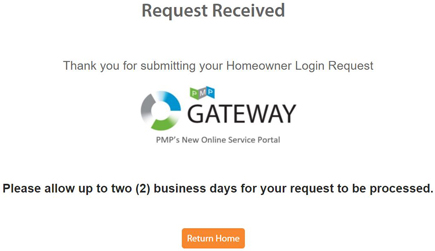 |
And then ...
I went to the Portal's login page and logged in with my email and the provided password. I immediately clicked on My Login on the left, changed my password, and saved it to LastPass, my password manager. (You have a Password Manager, right??) Next, I clicked on My Contact Info, set both General Communication Preference and Billing Communication Preference to Email, and clicked Update Contact Information.
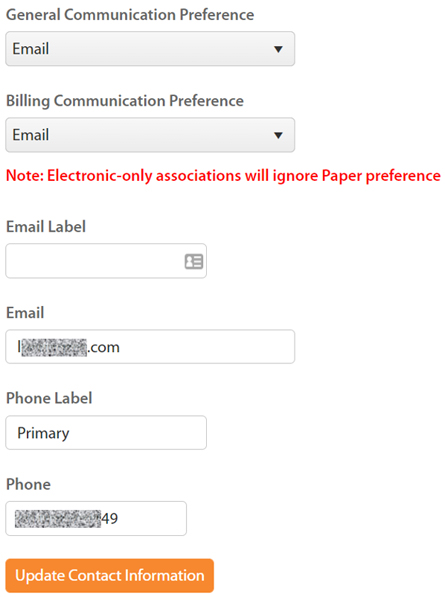 |
That's it! And I saved the Association some money!